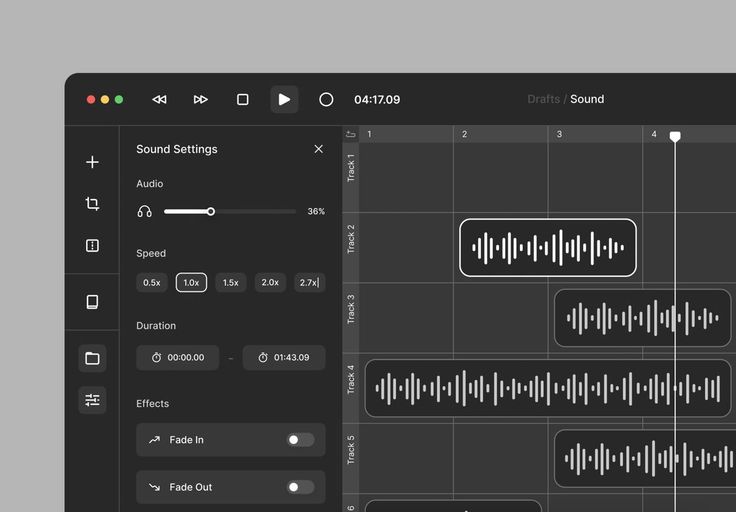Welcome to the future of music enhancement, brought to you by Udio’s cutting-edge AI Music Enhancer feature. This advanced tool is designed for musicians, producers, and anyone passionate about achieving studio-quality sound. It integrates seamlessly with Udio Cloud, providing a powerful platform that transforms ordinary audio into exceptional musical pieces.
Revolutionize Your Tracks
The AI Music Enhancer utilizes state-of-the-art algorithms to automatically refine and polish your music files. As soon as you upload your tracks to the Udio Cloud, you gain access to a comprehensive suite of enhancement tools that analyze and optimize your music. The AI assesses various aspects of each track, such as tonality, tempo, and dynamics, and automatically applies enhancements to improve quality and impact.
This technology is particularly adept at identifying specific areas that need improvement. For example, it can enhance vocal clarity, balance instrumental levels, and ensure that the bass and treble are properly aligned. All of these adjustments are made automatically, allowing you to achieve professional-grade results without needing to be an audio engineer.
Simplicity Meets Sophistication
One of the key benefits of the AI Music Enhancer is its simplicity. Enhancing your music with Udio does not require advanced knowledge of audio editing software. The user-friendly interface enables even novices to apply complex sound improvements with ease. Whether you need to boost the overall clarity, adjust volume levels, or enrich the sonic texture, our AI facilitates these enhancements with just a few clicks.
Moreover, the process is incredibly intuitive. The AI suggests enhancements based on the genre and style of the music, but users have complete control over the final output. You can listen to the suggested enhancements and decide whether to apply them, tweak them, or try different options until you find the perfect sound.
Customizable Controls for Creative Freedom
While Udio’s AI provides powerful automatic suggestions for improving your music, we understand that artistic control is crucial. That’s why we also offer customizable controls that allow you to adjust the AI’s recommendations according to your personal taste or project needs.
This feature is particularly valuable for producers who might want to maintain certain artistic elements that the AI could overlook. The adjustable parameters include detailed aspects like echo, reverb, and distortion, enabling you to fine-tune the enhancements and truly make each piece your own.
How to Use the Udio AI Music Enhancer on Udio Cloud
Enhancing your audio files with the AI Music Enhancer on Udio is a straightforward process that can significantly improve the quality of your music. Here’s a step-by-step guide to using this powerful tool:
- Log In to Your Account: Start by logging into your Udio account. Navigate to your personal dashboard where all your audio files are stored and organized.
- Select Your Audio File: Browse through your audio library and select the file you want to enhance. You can use the search tool if you know the name of the file or browse through folders if you have organized your files that way.
- Open the Enhancer Tool: Once you’ve selected your file, look for the ‘Enhance’ button or link, usually found in the file’s options menu. Click this to open the AI Music Enhancer interface.
- Choose a Pre-defined Template: Udio offers several pre-defined enhancement templates tailored to different types of audio content such as vocals, instruments, podcasts, etc. Choose a template that best matches the content of your audio file. Each template is designed to optimize specific aspects of the audio.
- Customize Your Settings: After selecting a template, you’ll have the option to customize the settings. This step is crucial for tailoring the enhancements to your specific needs. Adjust elements like bass boost, treble sharpness, and mid-range balance according to your preferences.
- Preview the Enhancements: Before applying the changes permanently, use the preview feature to listen to a segment of the enhanced audio. This allows you to compare the original and enhanced versions side by side, ensuring the changes meet your expectations.
- Apply the Enhancements: If you’re satisfied with the preview, click ‘Apply’ to enhance the entire file. The AI will process your audio file based on the chosen template and customized settings. This might take a few moments depending on the file size and the complexity of enhancements.
Conclusion
Once the process is complete, your enhanced audio file will be available in your Udio Cloud account. You can download it, share it, or even further edit it if necessary. Using the AI Music Enhancer tool, you can consistently produce high-quality audio that stands out.
Read related articles: